A Step-by-Step Guide to provision and deploy virtual machines across AWS, Azure, and GCP from a single, unified interface.
Virtual machines (VMs) let you tap into the cloud’s flexible, on-demand compute power and run apps, services, and workloads without managing hardware. Each cloud provider has its own cloud console for deploying VMs, but when you must deploy across multiple regions and providers, switching between different consoles can become a task.
With emma’s intuitive no-code platform, you can deploy production-ready virtual machines across AWS, Azure, GCP, and more — all from a single, unified interface.
In this step-by-step tutorial, you'll learn how to deploy a cloud-based virtual machine tailored to your workload and budget in AWS, Azure, Google Cloud, VMware, DigitalOcean, OVH Cloud, or Gcore and across multiple regions in just a few clicks.
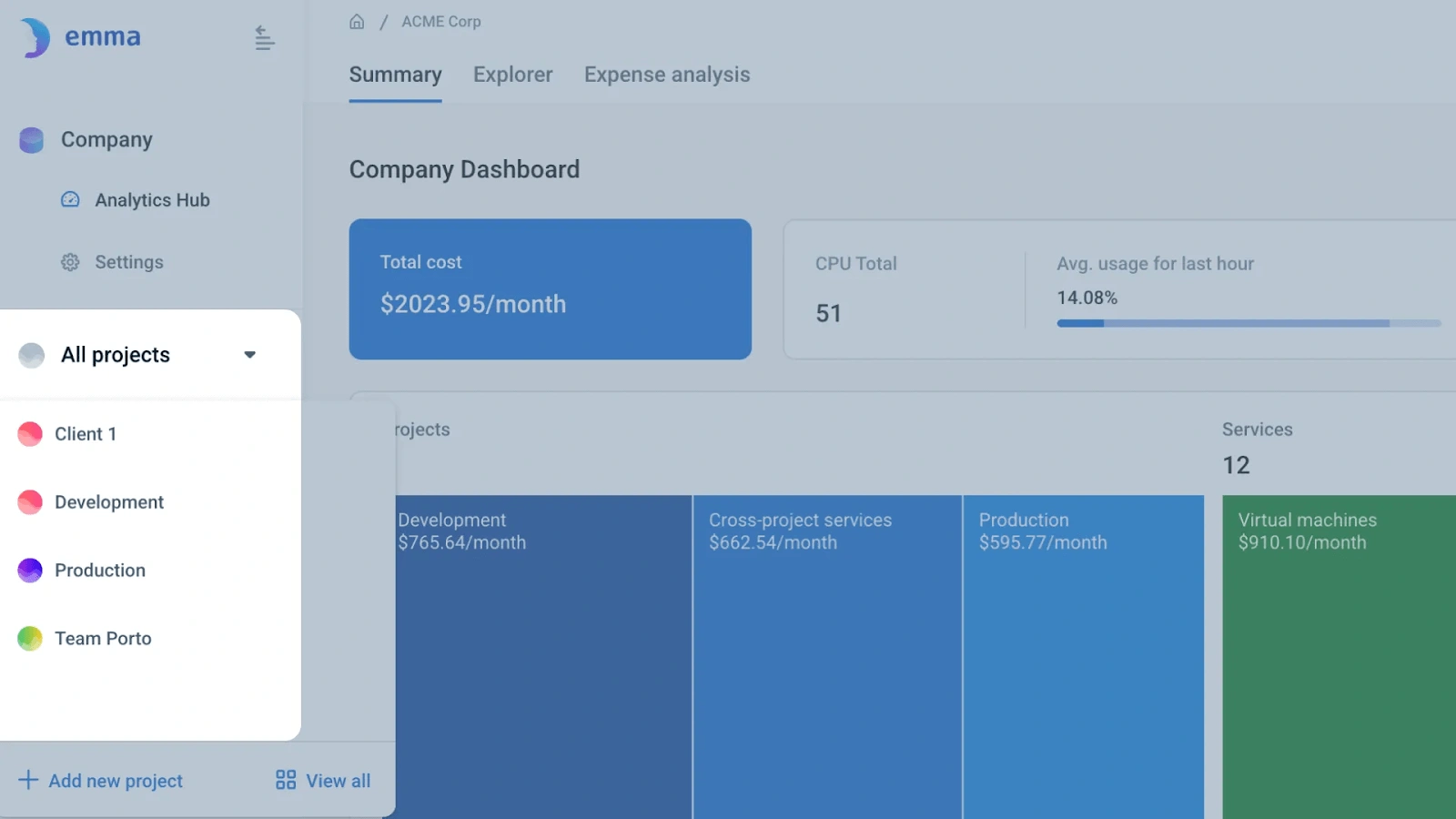
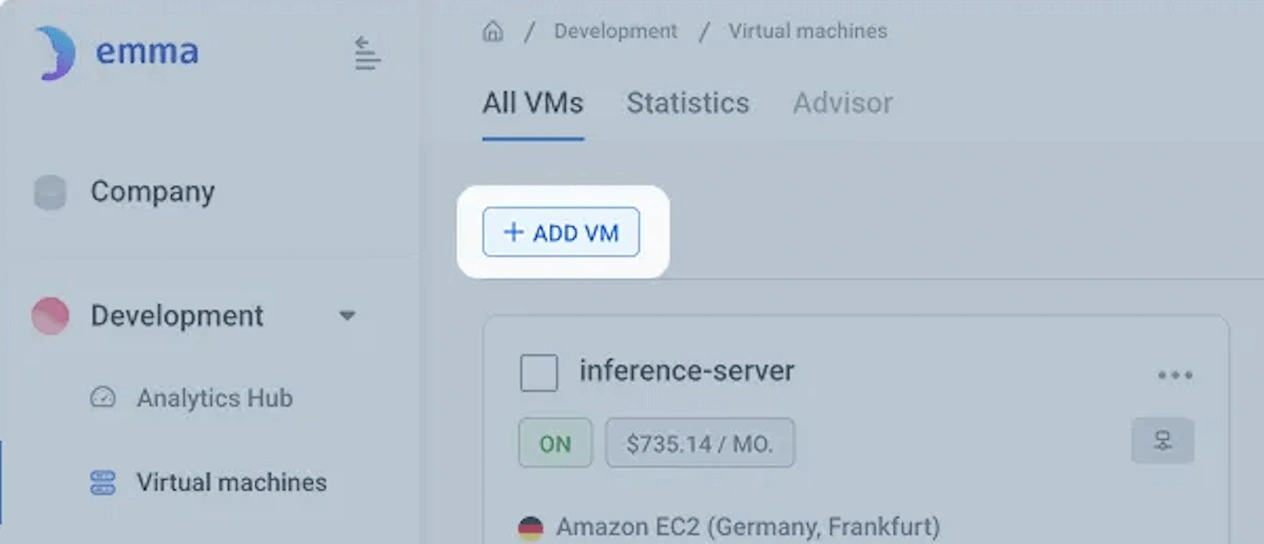
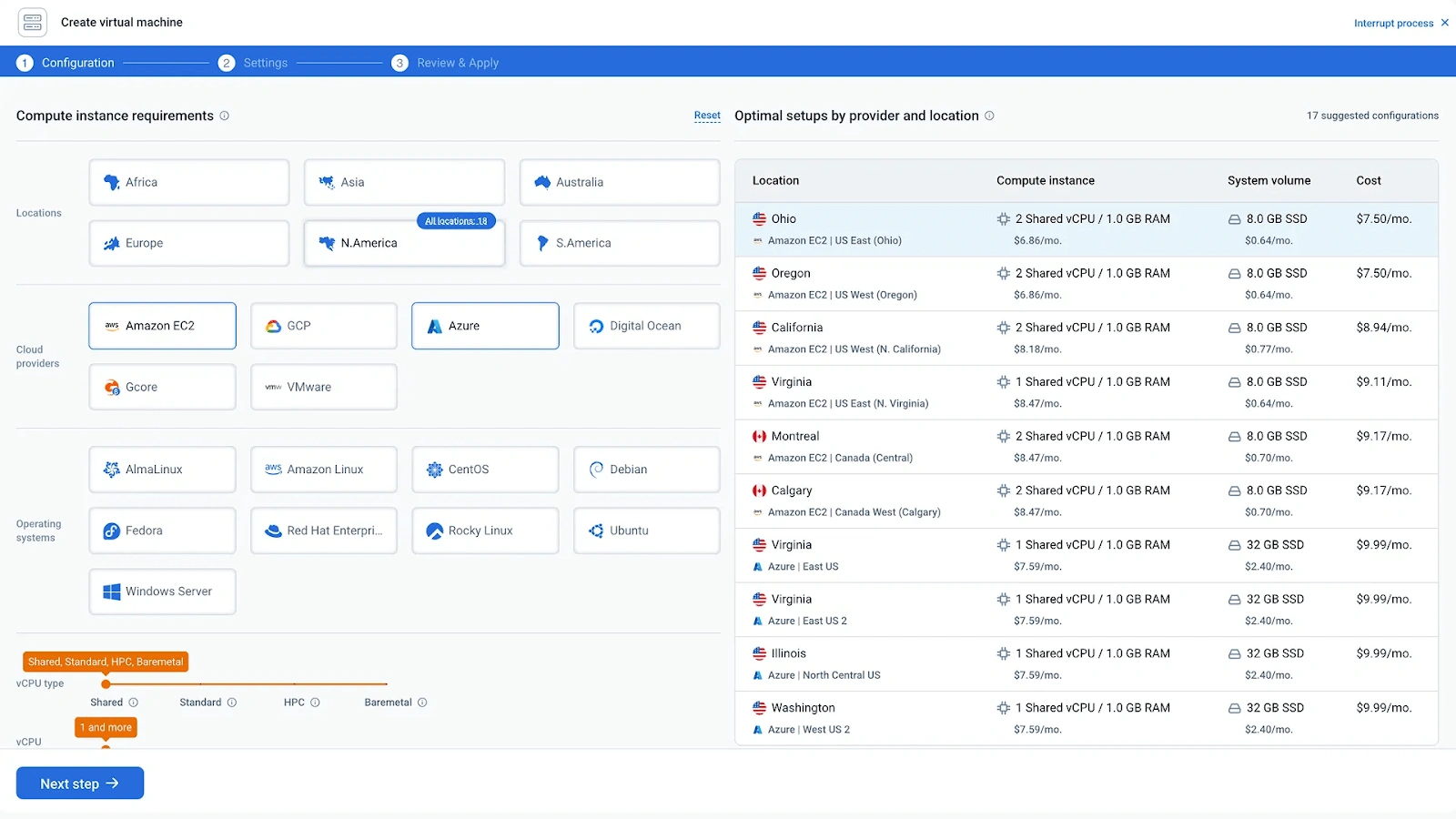
On the left side of the wizard screen, you’ll see filters to tailor your VM deployment:
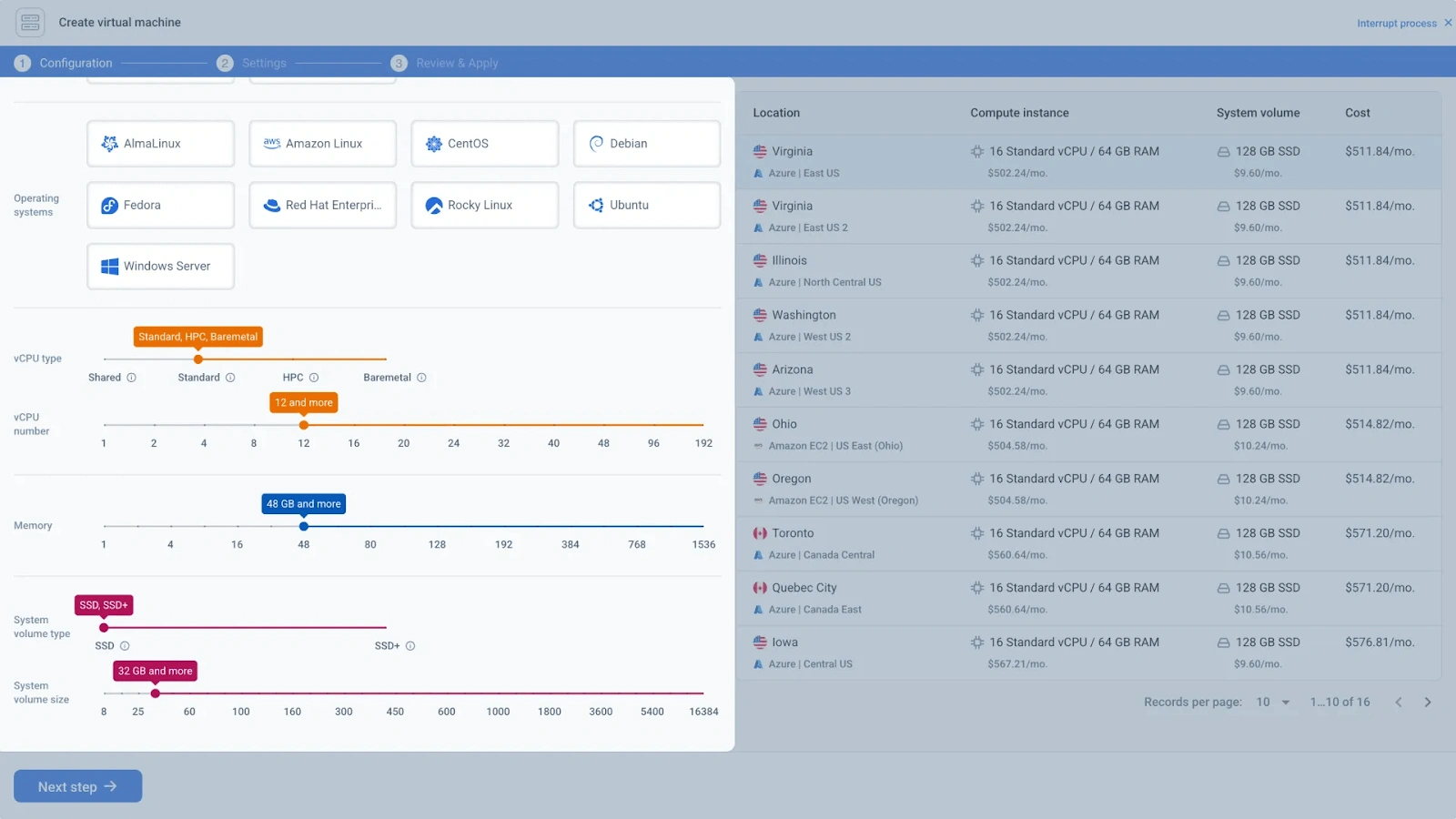
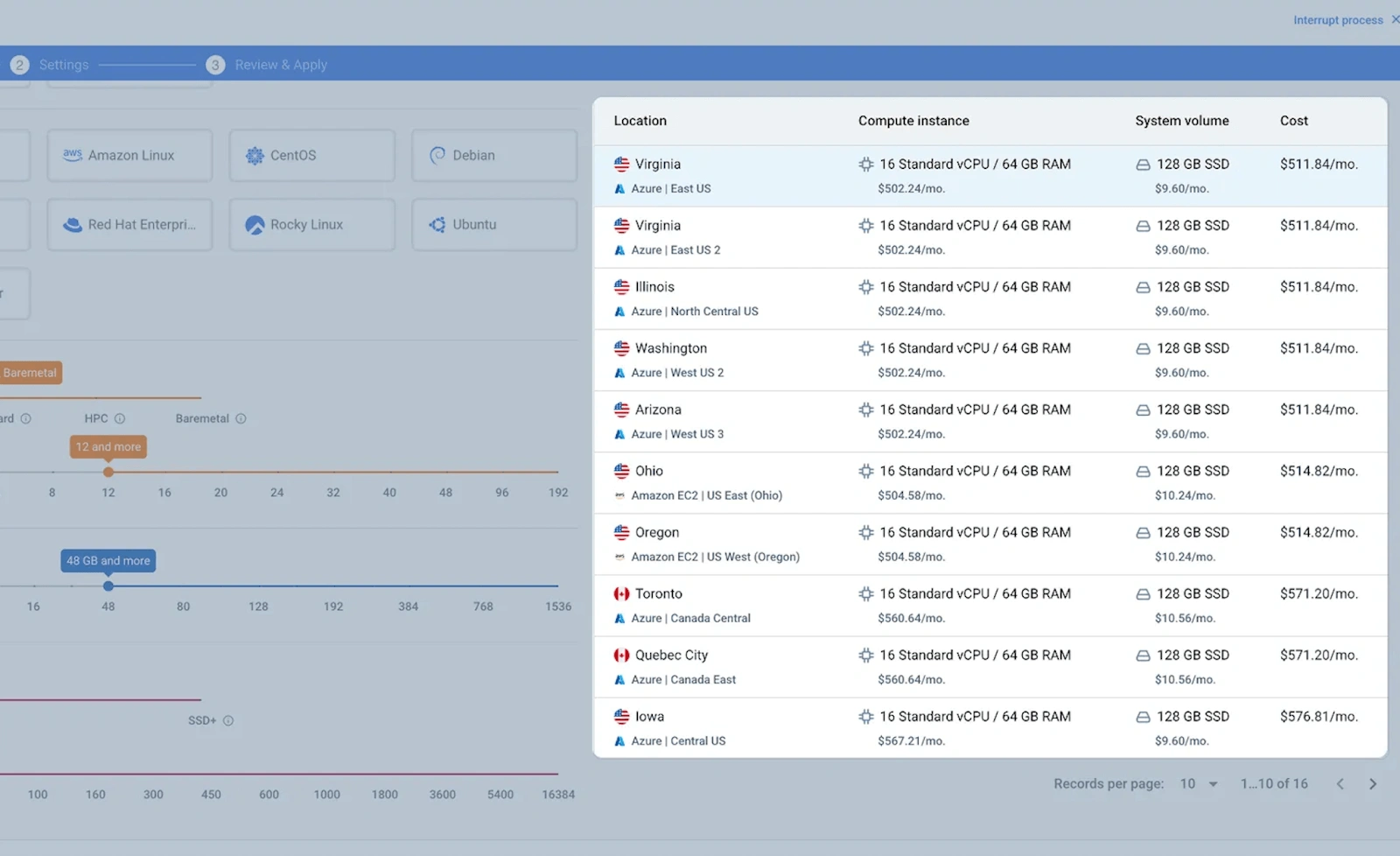
The second screen of the wizard displays network and security settings. Here, you can select the type of network you want your machine to reside in, the security group it should be protected by, and the key it should be accessible by.
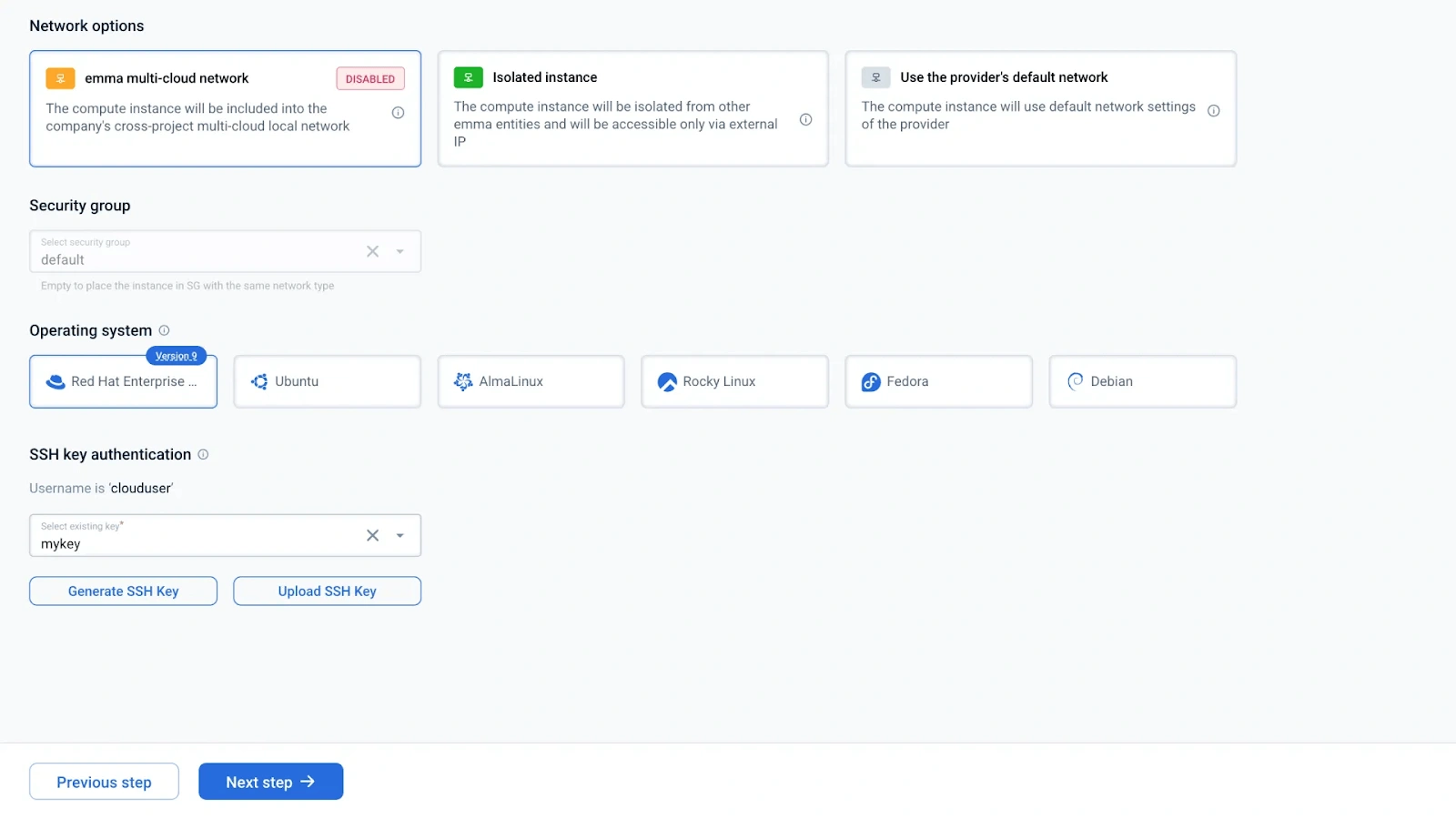
This is the last screen of the Add VM wizard.
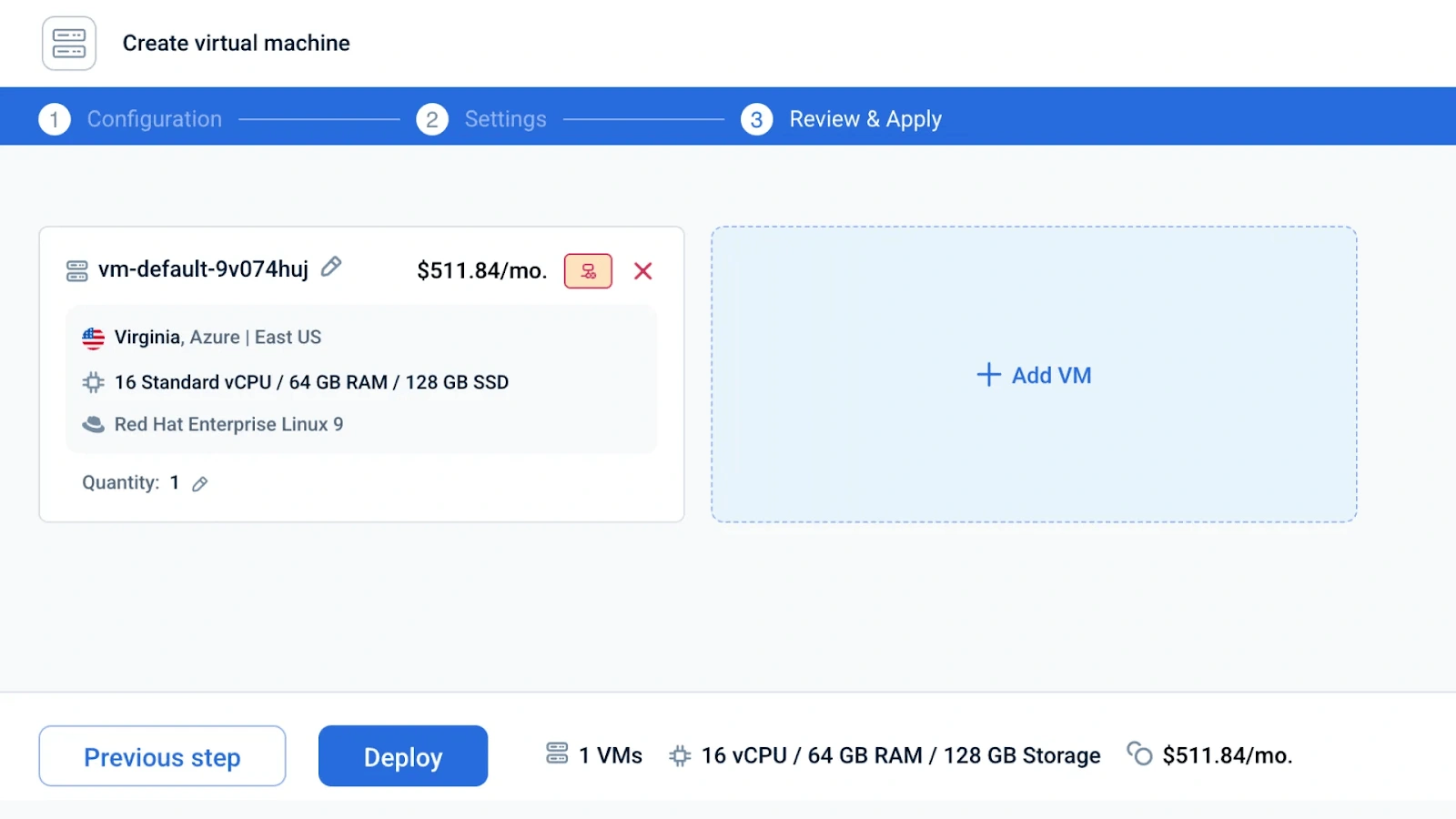
Ready to launch?
That’s it! Your virtual machines are now live.
With emma’s no-code deployment, clicks and seconds is all it takes to deploy production-ready virtual machines anywhere — no YAMLs, no tickets, no chaos.
See it in action: